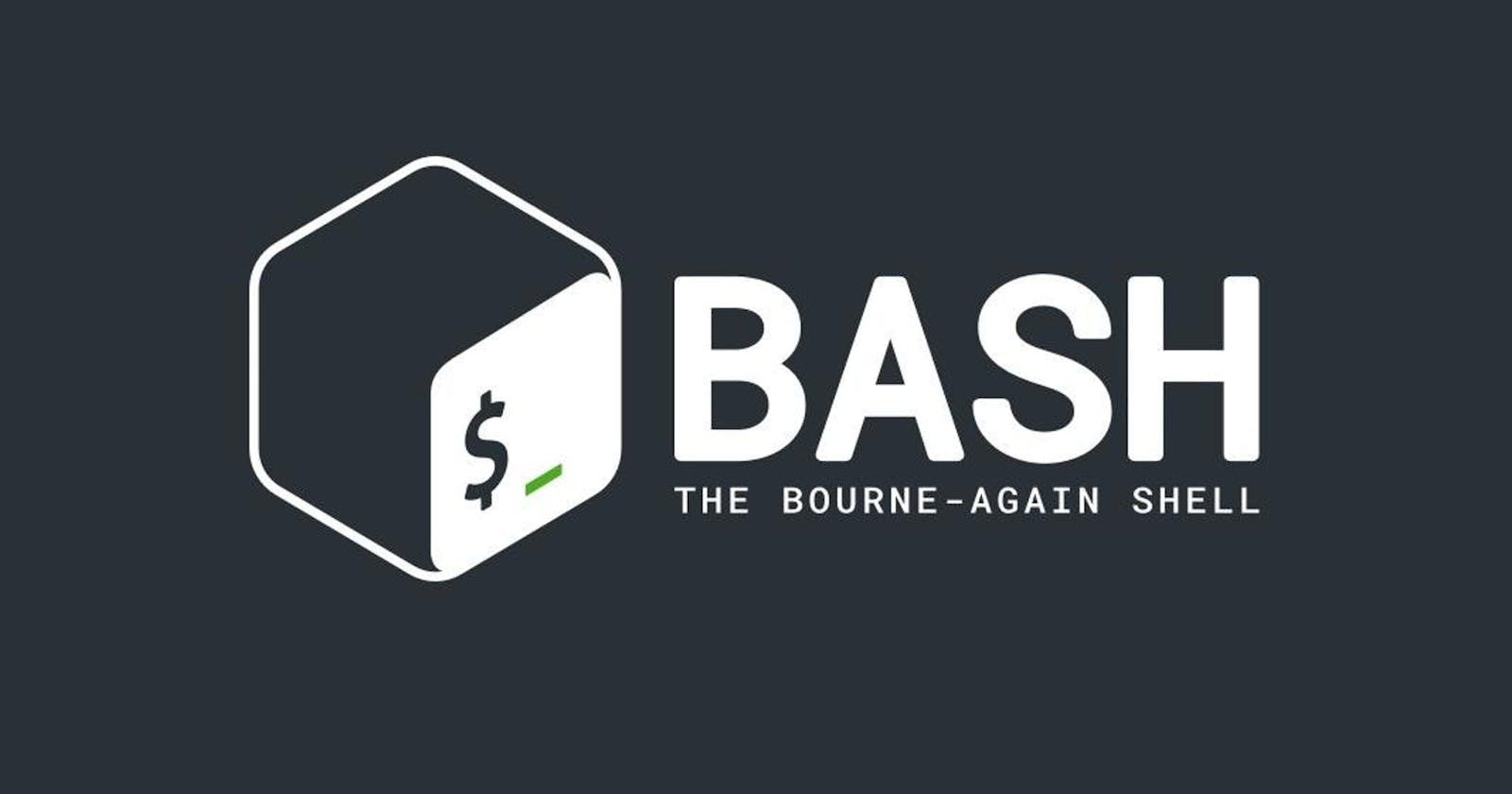Welcome to the world of Linux, where the command line is your gateway to a universe of powerful tools and capabilities. In this guide, we'll embark on a journey to master the art of the terminal, exploring essential Linux commands that every user, from beginners to seasoned developers, should have in their repertoire. The command line, often considered the heart of Linux, offers unparalleled control and efficiency.
Introduction
The terminal, or shell, is a text-based interface that allows users to interact with the operating system by typing commands. While it might seem daunting at first, mastering the basics of the command line can significantly enhance your efficiency and productivity. Let's dive into the essential Linux commands that form the foundation of this powerful environment.
Navigating the File System
1. pwd - Print Working Directory
The pwd command is your compass in the Linux world. It shows you the path to your current location.
pwd
2. ls - List Directory Contents
Use ls to list the files and directories in your current location. Customize it with options like -l for detailed information.
ls
ls -l /path/to/directory
3. cd - Change Directory
Navigate through the file system with the cd command. Move to a specific directory by providing its path.
cd /path/to/directory
File and Directory Operations
4. touch - Create Empty Files
The touch command is handy for creating empty files quickly.
touch newfile.txt
5. cp - Copy
Copying files or directories is a breeze with cp. Specify the source and destination to duplicate your files.
cp source.txt destination/
6. mv - Move
Use mv to move or rename files. It's your go-to command for organizing your projects.
mv file.txt /new/location/file-renamed.txt
7. rm - Remove
When it's time to bid farewell to a file, rm comes to the rescue. Be cautious, though; this command deletes files permanently.
rm oldfile.txt
Text Manipulation
8. cat - Concatenate and Display
The cat command is perfect for displaying the content of files. Use it to quickly peek into your files.
cat example.txt
9. grep - Global Regular Expression Print
Searching for a specific pattern in files? grep is your trusty companion.
grep "keyword" file.txt
10. nano - Text Editor
Edit files on the fly with nano, a user-friendly text editor.
nano filename.txt
11. sed - Stream Editor
Need to perform text transformations on the fly? sed is your go-to tool for stream editing.
sed 's/old-text/new-text/' file.txt
12. awk - Pattern Scanning and Processing
For advanced text processing, awk is incredibly powerful. Use it to define patterns and specify actions.
awk '/pattern/ {print $1}' file.txt
13. tail - Display the End of a File
Check the last few lines of a log file or any text file with tail.
tail -n 10 logfile.txt
14. chmod - Change File Permissions
Manage file permissions with chmod. Useful when you need to control who can read, write, or execute a file.
chmod +x script.sh
Development Tools
15. curl - Transfer Data with URLs
Retrieve or send data with ease using curl. Perfect for interacting with APIs.
curl https://api.example.com/data
16. tar - Archive and Compress
Bundle files together and compress them with tar. A must-know for packaging projects.
tar -cvzf archive.tar.gz folder/
17. find - Search for Files
Locate files based on various criteria with the powerful find command.
find . -name "*.txt"
18. echo - Print to Standard Output
Print messages or variables to the terminal using echo.
echo "Hello, Linux developers!"
Stay tuned as we delve deeper into the intricacies of the Linux command line. Whether you're a developer, system administrator, or a curious enthusiast, these commands will empower you to navigate and manipulate your Linux system with finesse. The terminal awaits – let's embark on this journey together! 🚀